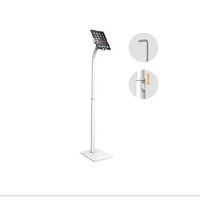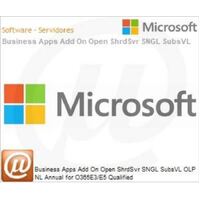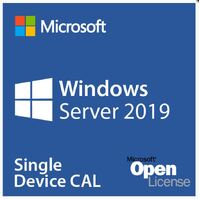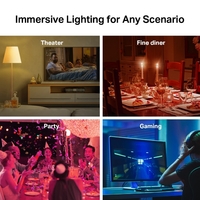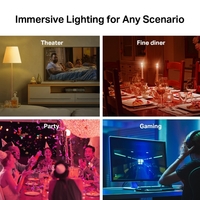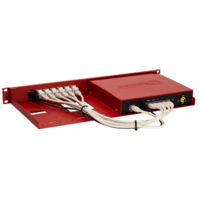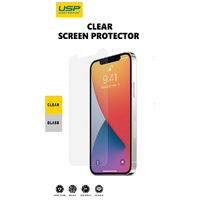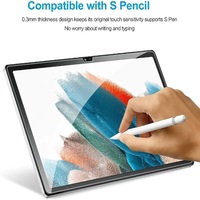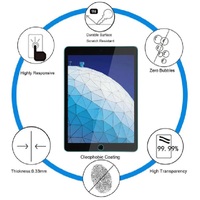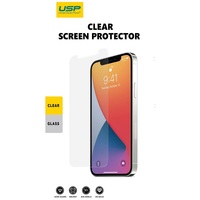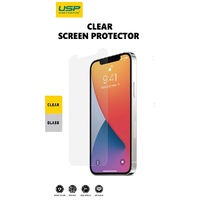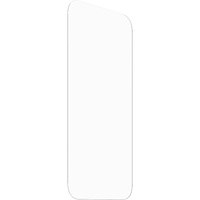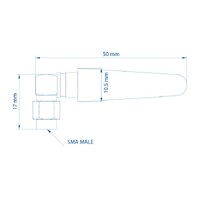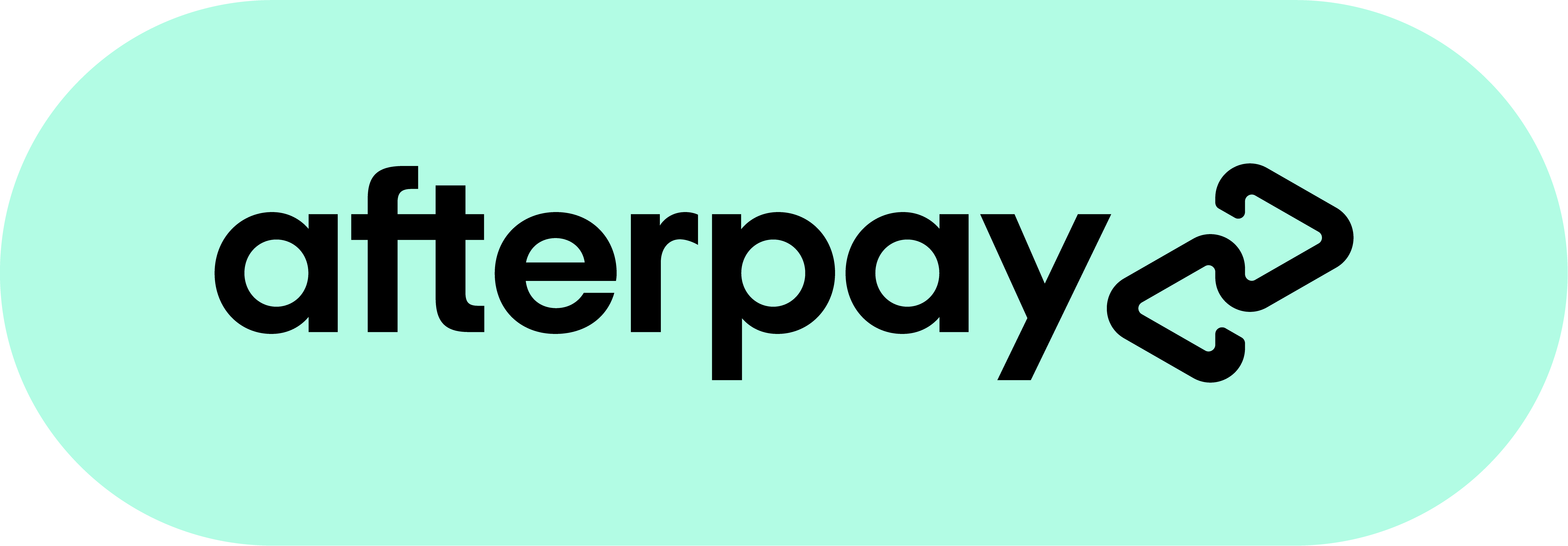How to Properly Clean a Computer Monitor
It is important to keep your computer monitor clean and free of dust to maintain optimal visual quality and extend its lifespan. In this article, the team at Techno Point have provided some simple, yet effective tips to help those wondering, ‘how do you clean a monitor screen?’
Why it’s Important to Know How to Properly Clean a Monitor
Most people don't think twice about keeping their computer monitors clean, which is a mistake. There are several good reasons to give them a regular cleaning, including:
- Fingerprints: A pesky collection of smudged fingerprints can not only be unsightly, but they can also affect the visual clarity of your screen.
- Allergens: If you suffer from allergies, it is especially important to keep your monitor clean. Dust mites and other allergens can easily collect on the screen and spread to the user, causing a range of health-related issues.
- Avoiding repairs: If you don't keep your monitor clean, it is more likely to need repairs or replacements down the road. There is a selection of technical components that can be affected by even the simplest build-up of dust particles, for example, so a little bit of regular maintenance can go a long way in extending its useful life.
Need to Clean a Computer Monitor Screen?
To make the process easier, we recommend you gather all of the materials you will need beforehand. If you are wondering what to clean a computer & monitor with, be sure to gather:
- Clean water
- Either rubbing alcohol or a specialised glass cleaner formula
- A microfibre cloth
- Compressed air
- Cotton swabs
How to Clean a Computer Monitor
When looking at how to properly clean a monitor, take the entire computer and divide your process into sections. This ensures that you cover each area in more thorough detail.
Switch Off the Power!
Before you begin cleaning, remember that there is a consistent current of electricity passing through your device. To avoid the risk of any electrical shocks as you make your way through the cleaning process, be sure to unplug and switch off the power from the outlet.
Cleaning the Monitor
So, how do you clean a monitor screen? There are a few different ways of cleaning your monitor screen, depending on the type of screen you have.
For a glass or acrylic screen, start by dusting the screen with a soft, dry microfibre cloth. If there are any stubborn fingerprints or smudges, use a mild glass cleaner to remove them. Be sure to avoid applying any harsh chemicals or abrasive cleaners, as these can damage the screen. If you have an LCD screen, use a mild LCD cleaner with your lint-free, microfibre cloth.
Once you have removed any dirt or debris from the screen, you can use your microfiber cloth to gently polish it. This will help to prevent, or at least minimise future fingerprints and smudges.
It is also important to clean the bezel of your monitor screen. The bezel is the frame that surrounds the screen, and while it is primarily an aesthetic feature, it can help defend the most sensitive points of the screen from damage, such as the edges and corners. Again, dust the bezel with a soft, dry cloth. A mild cleaner can also be applied to remove further smudges.
With a little care, you can keep your monitor screen clean and clear for years to come.
How to Clean a Computer Tower?
If you are looking to properly clean your computer, you cannot limit your routine to just your monitor. After all, your computer tower can become clogged with dust, dirt, and other debris, too. This can cause your system to overheat and may even lead to hardware damage. Therefore, it is important to also know how to clean your computer tower on a regular basis.
Here are some tips on how to clean a computer tower:
1. Unplug all cables from the back of the computer tower. This includes the power cord, keyboard, mouse, and any other peripheral cables.
3. Use a can of compressed air to blow dust and debris out of the ventilation openings on the computer tower. This will disturb a great deal of the loose particles sitting inside, but be careful not to angle the spray downwards as you do not want to damage the components or push particles in further. Avoid using a vacuum as the build-up of statis electricity can also damage components.
4. Wipe down the exterior of the computer tower with a soft, lint-free cloth. You should also refrain from using harsh cleaners or abrasive materials here as they can damage the case.
5. Once you have finished cleaning the outside of the computer tower, reattach all the cables and peripherals and plug it back into an outlet. Turn on your system and make sure everything is working properly.
How to Clean a Computer Keyboard and Mouse
Cleaning your computer keyboard and mouse is important to do on a regular basis, and can be a relatively quick process to follow. Not only will it keep your computer looking clean, but it will also help prevent the spread of germs. Here are some tips on how to clean a computer keyboard and mouse:
1. Unplug the keyboard and mouse from the computer.
2. Spray a can of compressed air to blow any dirt and debris out of the keyboard. Be sure to hold the can upright so that the air doesn't blow the dirt back into the keyboard.
3. Use a cotton swab dipped in rubbing alcohol to clean each key on the keyboard.
4. Use a lint-free cloth dampened with water to wipe down the mouse.
5. Allow the keyboard and mouse to air dry completely before plugging them back into the computer.
Explore Techno Points Wide Selection of Computer Monitor Options & More
Techno Point has a wide selection of computer products to assist in completing your set up, or accommodating any replacements you may require. From dual monitor set ups to monitors or projectors, browse our extensive collection, or for more information on how to properly clean a computer monitor, contact us today for more information.